FFCAM 2024 New Function
Machining Functions
<Along-surface machining> Multiple areas can now be set in one data set
Along-surface machining in FFCAM 2024 allows machining setting for multiple areas using a single machining data. This function reduces the man-hours required to create machining data for each area and facilitates data management.
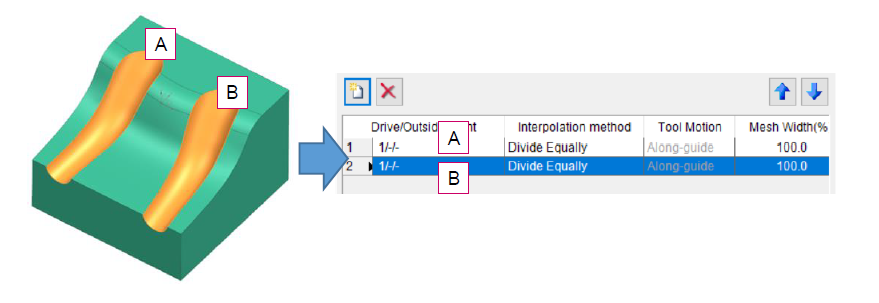
<Drilling> Enhanced rearrangement of hole positions sort function with range search
A function to search for hole positions within a range has been added to the [Rearrangement of Hole Positions] function. This search function allows holes to be included in the hole machining sequence, even if they are a slight distance from the specified straight line in the progress direction. This function can reduce the distance traveled by the tool when drilling is performed.
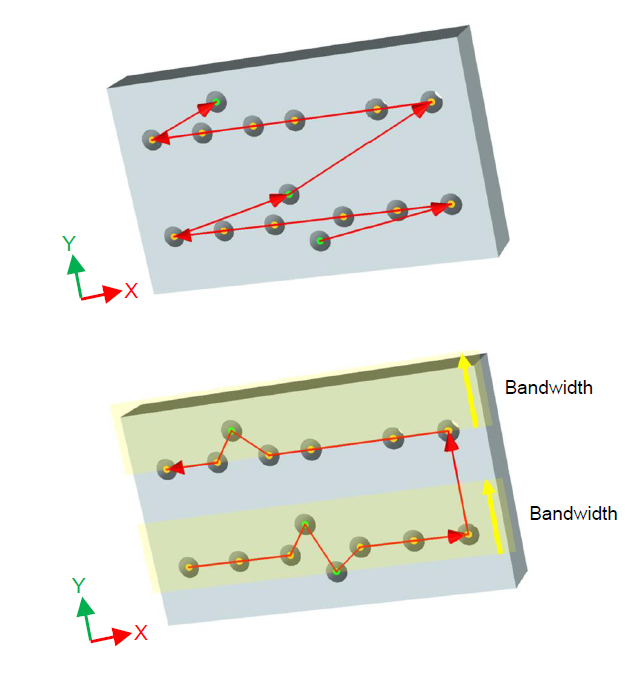
Setup sheets compatible with ZOLLER tool measuring machines can now be output
A function has been added to output setup sheet “.xml” files that can be read by a ZOLLER tool measuring machine when repost is executed. The ZOLLER setup sheet is output when “Information Create (Output the one file)” is executed on the “Repost – Information” screen.
The ZOLLER setup sheet is a list of External Tool ID “Identification number” and T number output from FFCAM. This sheet can be imported and used by the ZOLLER tool measuring machine.
Machine name can now be changed on the “Repost – Information” screen
In FFCAM 2024, machine names can now be changed in the “Repost – Information” screen, and through the repost process, NC data can be created or machining information can be output with the changed names. Unlike previous FFCAM, there is no need to return to machining data creation.
“Check Geometry” and “Offset Plane” now support automatic element selection function
Previously, when a machining data template was copied to the settings list, the model could be automatically selected and some setting elements could be automatically selected. This automatic element selection function now also supports element selection for “Check Geometry” and “Offset Plane”. This function can be applied to all machining data for which “Check Geometry” and “Offset Plane” can be set.
Cylinders parallel to the X-axis and Y-axis can now be defined as workpiece
In addition to conventional cylinders parallel to the Z-axis, cylinders parallel to the X-axis and Y-axis can now be registered as workpiece.
Redundant data can now be deleted when importing models
Model data may contain vertex, edge, and face elements that are set more than necessary. These elements are called redundant data and can now be automatically removed when performing “New” or “Model Import”.
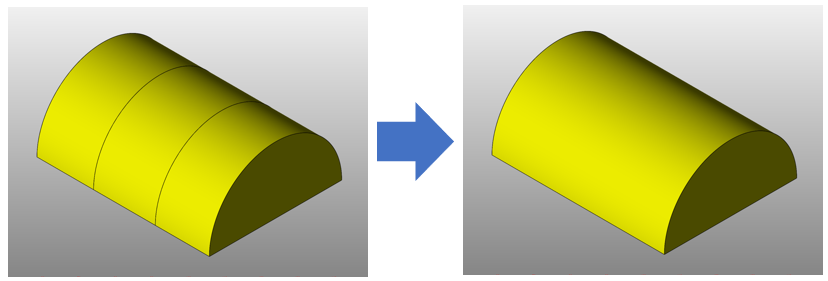
<Tool Database> Holders registered in maintenance can now be changed and deleted
An issue where registered holders could not be changed in “Tool Edit” in Maintenance has been resolved. Holders can now be deleted.
<Machine Parameters / Tool Database> Updates to spindle nose
Items have been added and renamed for spindle nose.
Enhanced parameter macro function
Now available for drilling
Parameter macros can now be used for drilling. Macro variables related to drilling can be defined in the [Custom Macro Edit] screen. Macros can also be set by opening the [Macro Edit] screen from the setting screens of [Hole Process], [Hole Information], and [Drilling].
Message output according to settings is now possible
A dedicated function for check messages has been added. If a condition is not met during an operation, a set error message will appear. Message output is now more flexible.
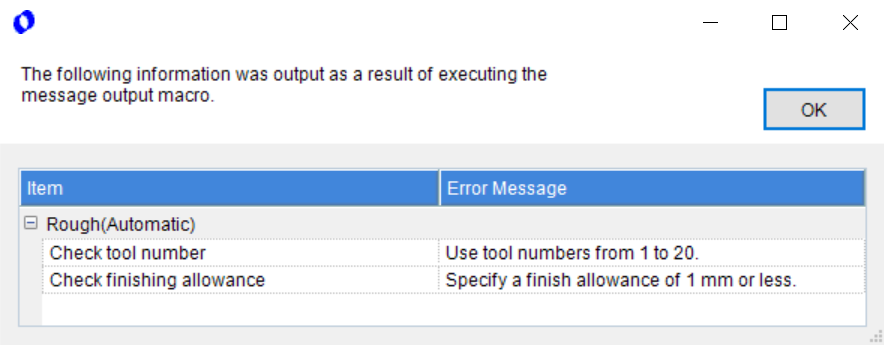
Addition of macro to acquire pre-machining information
The function “PREM” is defined. Previously, the pre-machining information could be used as a variable. With this function, the information from multiple pre-machining information can now also be retrieved.
Add Parasolid version
The following Parasolid versions are now supported.
- 35.0
- 35.1
Operation・Window
<Drilling> Addition of comment input function to machining settings
Comments can now be entered on the “Machining Settings” screen for drilling. The entered comments can be viewed and edited in the process list “Machining Data Selection”.
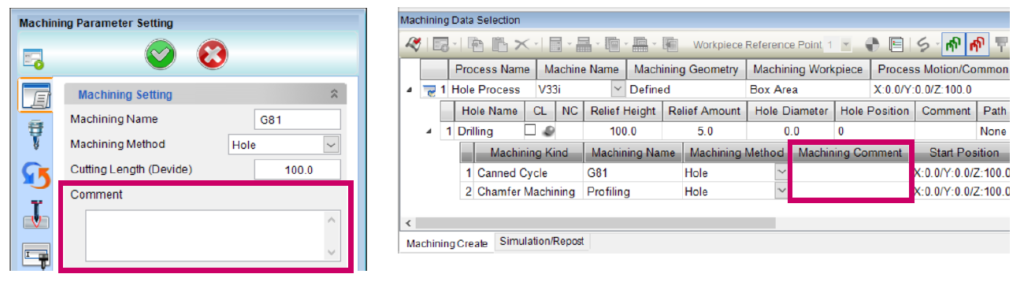
Option
<Machine Simulator> Enhanced path display of canned cycles
The machining operations of canned cycle paths are now displayed. The path display of Z-feed machining, etc., makes it easier to check the motions.