HOME > News & Announcements
Notification of "Windows10 Version 2004" FFAUT Installation Trouble
We would like to inform you that the following problems have been identified in FFAUTV.20.1 and earlier versions. It has been reported that when installed on a PC of "Windows 10 version 2004", blue screen error occurs during the installation.
Please find the details of the problem and the troubleshooting steps below.
We apologize for any inconvenience this may cause.
December 24, 2020
Software version
The problem occurs in FFAUTV.20.1 and earlier versions.
Details of the problem
Depending on the PC environment, the installation of FFAUT's "Hasp Driver (Sentinel Run-time Environment 7.41)" fails and blue screen occurs.
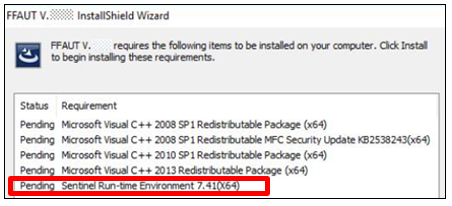
Solution
Download and install the latest drivers from the HASP manufacturer's home page before installing FFAUT.
- Access the following URL:
https://cpl.thalesgroup.com/software-monetization/sentinel-drivers#latestDD - Click [Sentinel LDK Runtime & Drive]
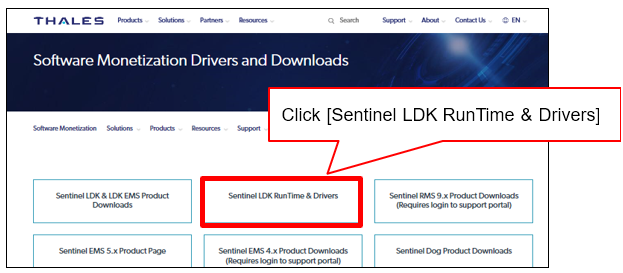
- From the list on the left side of the screen, check [Downloads] for [Article Type] then click [2] at the bottom
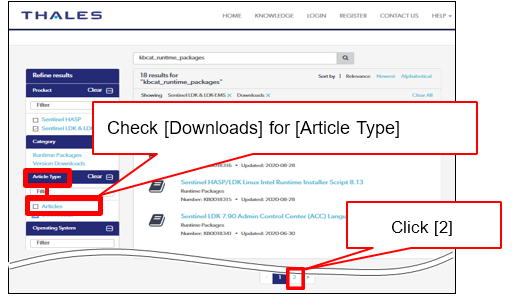
- Click [Sentinel HASP/LDK Windows GUI Run-time Installer 8.13].
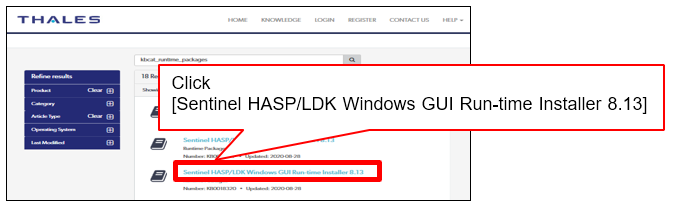
- Click [DOWN0003347].
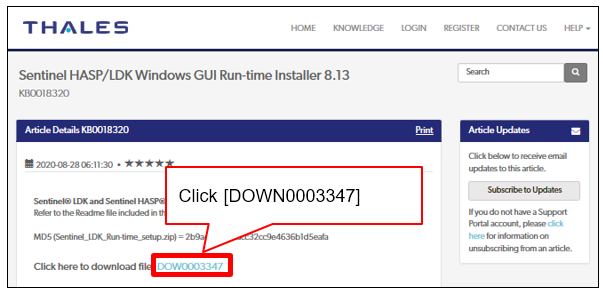
- Scroll to the bottom of the page and click [I accept] .
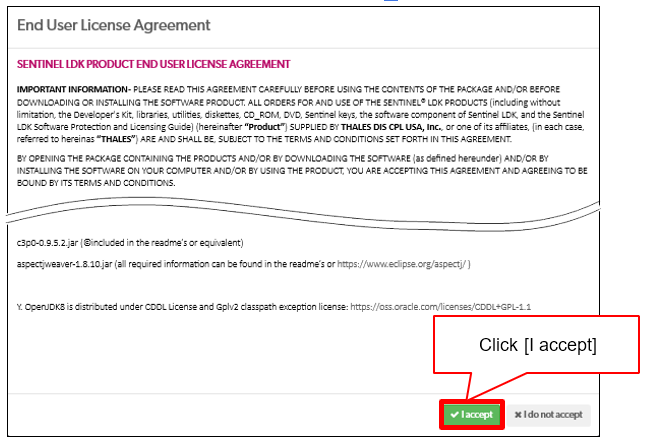
- Right-click the downloaded [Sentinel_LDK_Run-time_setup.zip] and select [Properties], Under [Security], check [Unblock] then click [OK].
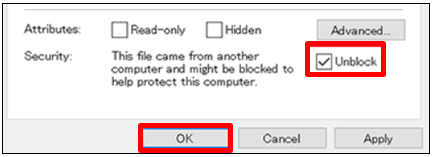
*If you don't see [Unblock], click [Cancel] to close the screen. - Right-click [Sentinel_LDK_Run-time_setup.zip] and [Extract All].
- Right-click the [HASPUserSetup.exe] file extracted in step (8) and select [Run as administrator].
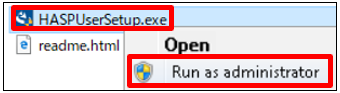
- Click [Next].
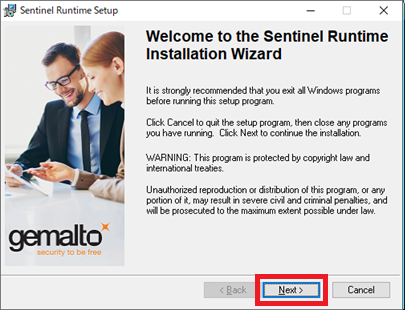
- Check [I accept the license agreement] then click [Next].
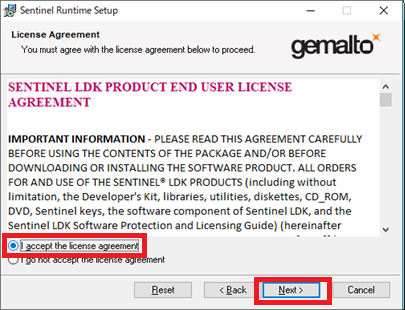
- Click [Next].
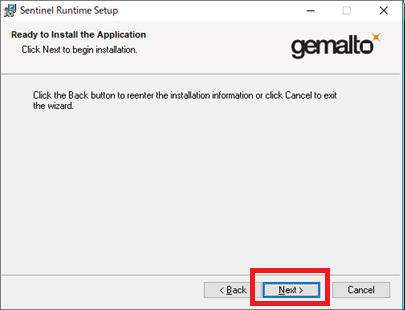
- Click[Finish].
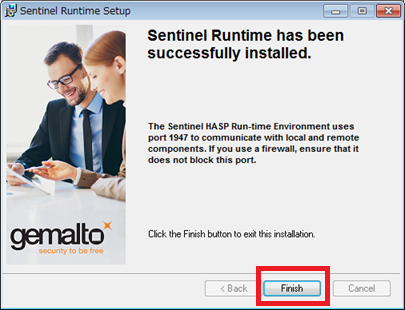
After installing “Hasp Driver”, follow the instructions in the “Installation and Uninstall Instructions” section to install FFAUT.