FFCAM 2022 New Function
Machining Functions
Add flat face machining control function to contour projection.
This function prevents tool path for Projection from being output to flat faces to avoid machining the flat faces when tilt areas are machined with Projection.
Flat faces are used when it is more efficient to process the flat faces separately by Flat Face Machining.
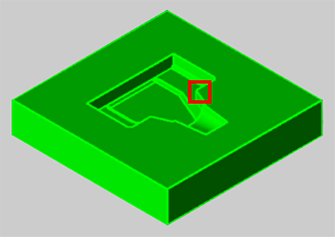
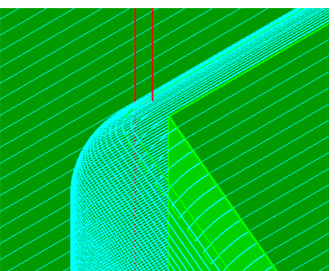
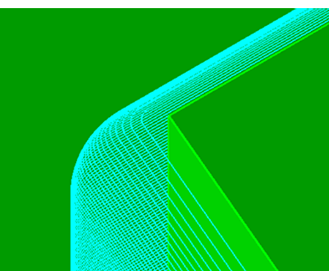
Add the Stock File Name Automatic Update Function to [Stock Model Input]
In the previous version of FFCAM, when the machining name of the machining data to be imported changed, it was necessary to update the corresponding stock file names one by one manually.
In FFCAM 2022, since stock file names are automatically updated, the stock file names need not be updated manually and errors due to missing the updates can be avoided.
Add a Function to Copy the Machining Range Set in the [Machining Area] to the [Non-machining Area]
The area set in [Machining Area] or [Non-machining Area] of each machining can now be used by copying to [Machining Area] or [Non-machining Area] of other machining.
Example of operation screen (when the machining from which the area is copied is selected)
Copy a curved area
The curved area set in the selected machining is highlighted and the guide lines are drawn.
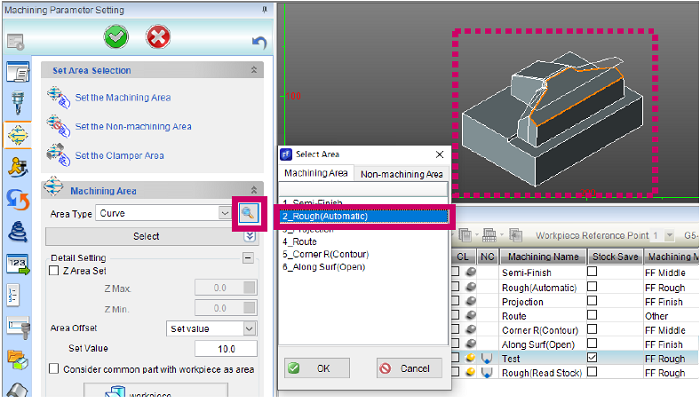
Copy a curved surface area
The curved surface area set in the selected machining is highlighted.
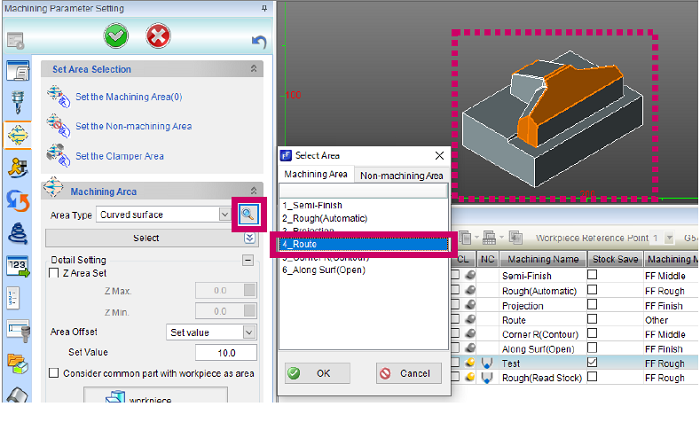
[Machine Parameters] Improvement to Enable Setting the NC File Extension for Each Machine
Machine Parameters [FFPOST] screen
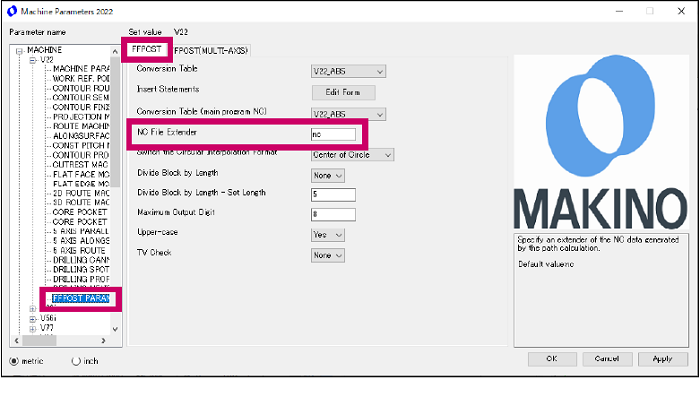
[Machine Parameters] Improvement to Enable the Setting of [Safety mode at hole ATC] for Each Machine
[Machine Parameters] Added New Models to the Machine List
Parameter name – MACHINE tree
The following models have been added.
iQ500, V100S, v61, a71nx, a92, a120nx
The addition of the models are also reflected in the model name selection of the process data.
High accuracy time prediction – Machine Parameters file
The following models have been added.
a40, a500Z, D200Z, DA300, iQ500, V80S, V90S, V100S, D800Z, v61, a92, a71nx, a120nx, N2-5XA
Add a Macro to Acquire the Stock Min. Detect Width
The following macro has been added.
| Tab | Variable name | Explanation | Remarks |
|---|---|---|---|
| Machining | MCdeleteGapWidth | Min. Detect Width | Data type: Real data Stock min. detect width is acquired. |
Operation
Improvement to Enable Checking the Machining Time in the List of the Machining Data Selection Screen
Improvement to Enable Checking the Machining Time in the List of the Machining Data Selection Screen
3D machining data
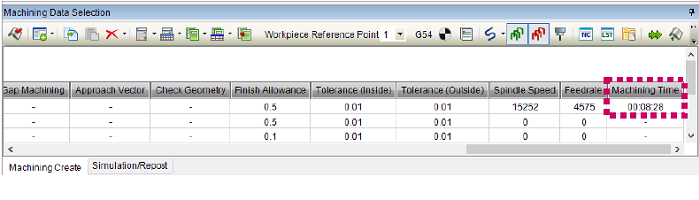
Drilling data
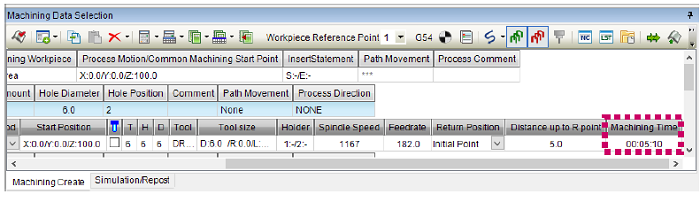
Add Options to Show/Hide All CL Paths in the Right-click Menu of the Machining Data Selection Screen
An option was available to hide all CL paths in previous FFCAM versions, but an option to show or hide CL paths by process or machining was not available.
CL paths can be shown or hidden by process or by machining in FFCAM 2022.
Improved the Display of the Confirmation Dialog when Starting Path Calculation
A function has been added to set whether to display a confirmation dialog when the [Path Calculation] button is clicked to start the path calculation.
Use this function to avoid the display of the confirmation dialog that delays the operation when a path calculation is started.
Improved the Display of the Confirmation Dialog when Copying Machining Data with the Machining Area Set
A function has been added that can be used to set whether to display a confirmation dialog when copying the machining data, for which the machining area is set, to the [Machining Data Selection] window from the template.
Use this function to avoid the display of multiple confirmation dialogs that delays the operation when machining data with machining area already set is copied several times.
Add a Measurement Result Type to [Maximum and Minimum on Geometry] of Measurement
A function has been added to display “Length” in the measurement results of [Maximum and Minimum on Geometry] (Measurement type: Box) of [Measurement].
After measurement, the length of the X, Y, and Z sides are displayed along with the maximum and minimum values of X, Y, and Z of the box that used to be displayed in previous versions of FFCAM.
Add a Function to set RGB Color with 1/256 Code to the Color Filter of Element Selection Screen
In addition to the previous method of specifying colors with 256 gray levels, it is now possible to specify colors in 1/256 code.
Improved Work Origin Setting Function on Repost – Information Screen
In the previous versions of FFCAM, after setting the work origin on the Repost – Information screen, the work origin was reset when switching to the Machining Create screen and then back to the Repost – Information screen.
In FFCAM 2022, this function has been improved so that the work origin which is set on the Repost – Information screen is retained on the Repost – Information screen even after switching to the Machining Create screen.
Enhanced Help Menu
In addition to the previous help reference, FFCAM related documentation, FAQ, troubleshooting, tool manufacturer’s database, etc. can now be accessed directly from the Help menu.
Opens the same help file as before.
Opens the FFCAM website in the web browser.
Opens a page to browse (download) the new functions manual and release notes in the web browser.
Opens a page in the web browser to browse (download) the tool manufacturer’s database.
Opens a page in the web browser to browse (download) FAQ and troubleshooting information.
Opens a page in the web browser to browse (download) the training manual.
Displays the FFCAM version information as in the previous versions.
lp menu.
* : Connects to the Makino website over the Internet.
Simulation
Add the Function to Set Random Colors for Rest Model Color and Corner R Color
A function to set random colors automatically has been added to the color setting screen for [Rest model color set] of [Simulation] and [Corner R] of [Measurement].
Improved Animation Playback Speed Setting Function of Simulation
Previous versions of FFCAM had speed settings up to 7 levels. The animation playback speed can now be adjusted more precisely in FFCAM 2022.
Environment
Add a Function to Copy FFCAM Work Data Automatically
The [Copy of saved data] function has been added to temporarily save a copy of the work data in case the work file is corrupted, such as when FFCAM is unintentionally terminated.
When the [Copy of saved data] function is used, a copy of the work data is saved at regular intervals when performing operations, so that the work data can be restored from the copied data in case the work data is corrupted.
You can set whether to use the [Copy of saved data] function, and the interval for automatic copy, etc.
Expanded Types of Data that can be Migrated with the Data Migration Tool
In the Data migration tool of previous FFCAM, only specific data could be migrated and files such as Machining Instruction Sheet, templates, and insert statement texts could not be migrated.
In FFCAM 2022, the Data migration tool can now backup and restore files such as Machining Instruction Sheet, templates, and insert statement texts with settings by the user.
Option
[Simultaneous 5-Axis Machining] Improved Setting Screen for [2 points] Control of Tool Axis [Relative to axis]
When specifying [5-Axis Simultaneous Movement] → [Control of tool axis] → Control method [Relative to axis] → Reference axis [2 points], the coordinate values of the 2 points specified by picking are now displayed.
This allows users to quickly check the coordinate values of the specified 2 points.
[Machine Simulator] Now Supports M56
Machine SimulatorNow Supports M56